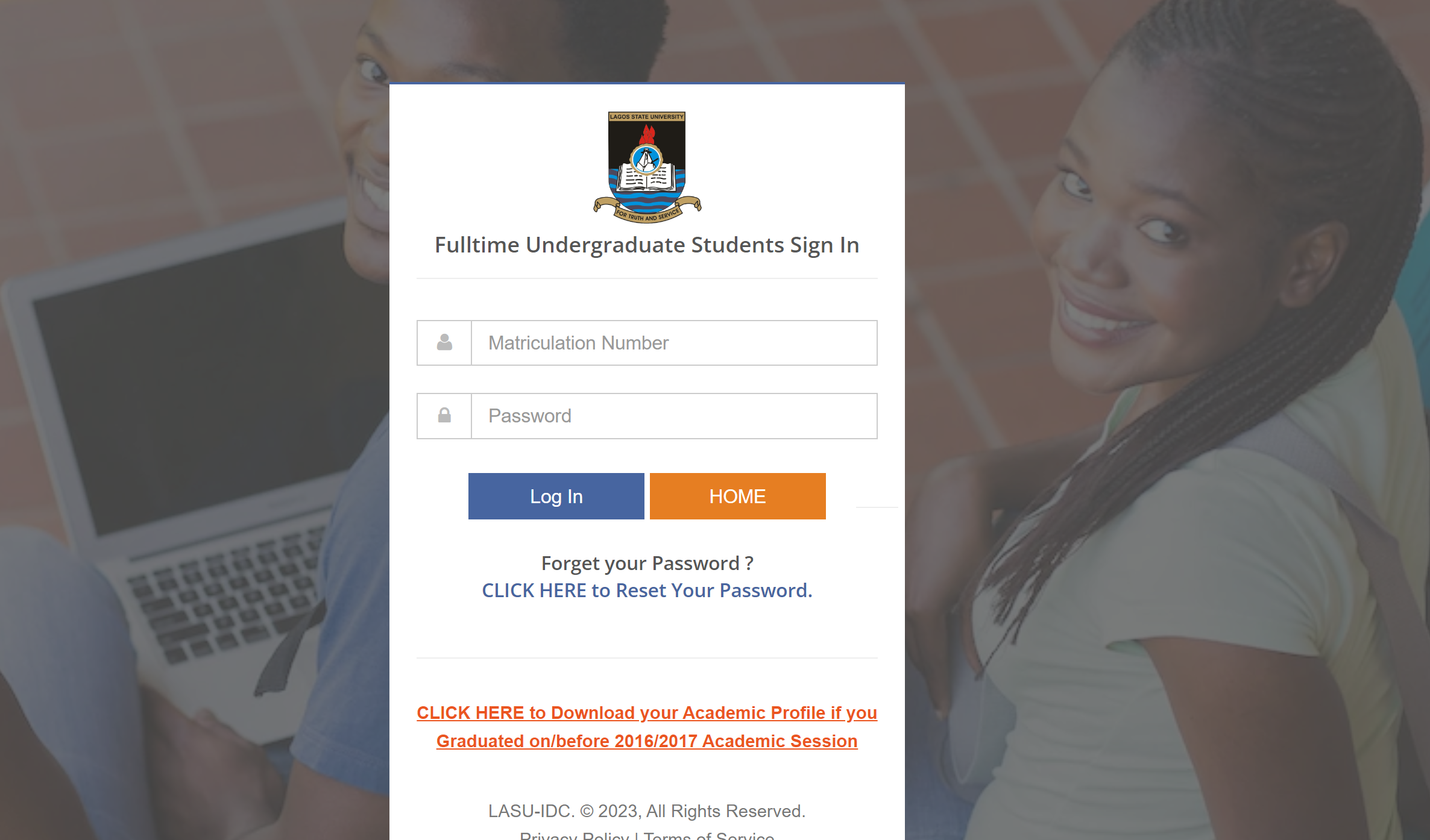UI DLC Semester Exam Result is Out – 2023/24 [How To Check]
This is to inform all students that UI DLC Semester Exam Result is Out for 2023/2024 session. Here are 3 methods on How To Check UI DLC result.
This is to inform undergraduate students of the University of Ibadan that the Result Management System is now deployed online. Students can view available 2023/2024 first and second semester results by logging with Matriculation number as username and password.
Method 1:
How To Check UI DLC Semester Exam Result Online
The first method is to check via ui dlc portal by following these steps below
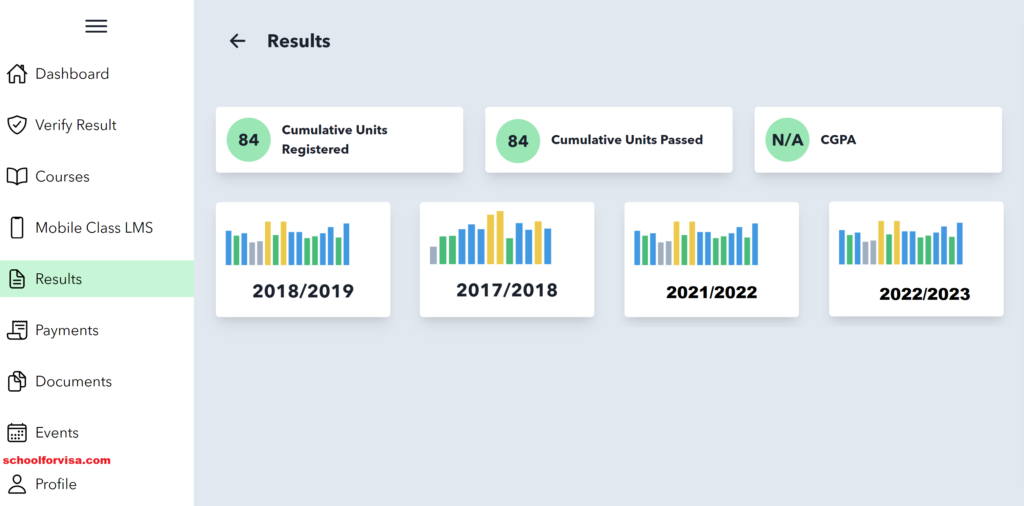
- Go to UI DLC student portal @ https://dlcportal.ui.edu.ng
- Log in to the portal using your Matric. Number/ USERNAME and PASSWORD.
- Finally Click on “Result”
Method 2:
How To Check Result Via UI DLC Student Dedicated Email
The second method you can use to access your result is through the ui dlc student dedicated email, follow the below steps:
- Login to UI DLC student dedicated email (Click Here To See How To Access Your Email)
- Log in to the email using your Dedicated email and PASSWORD.
- Finally Click on “Spam folder”
Note:
If you can’t find your result on Spam Folder or Inbox, keep checking it from time to time, they will sending all results to students.
Method 3
New Method On How To Check UI DLC Result
1. Go to http://dlc.ui.edu.ng/student to login to the result portal.
Kindly Share This Post: If you think this post can be helpful to somebody else, please share it using the buttons below!!!