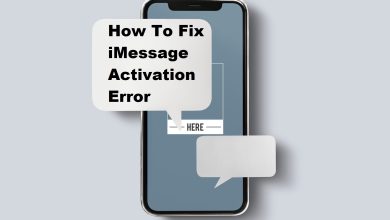How To Delete Instagram Account (Step-By-Step Guide)
In today’s digitally connected world, social media platforms like Instagram play a significant role in our daily lives. However, there may come a time when you decide that you need a break or want to permanently remove your presence from the platform. Whether you’re looking to take a temporary hiatus or permanently delete your account, this comprehensive guide will walk you through all the necessary steps and considerations.
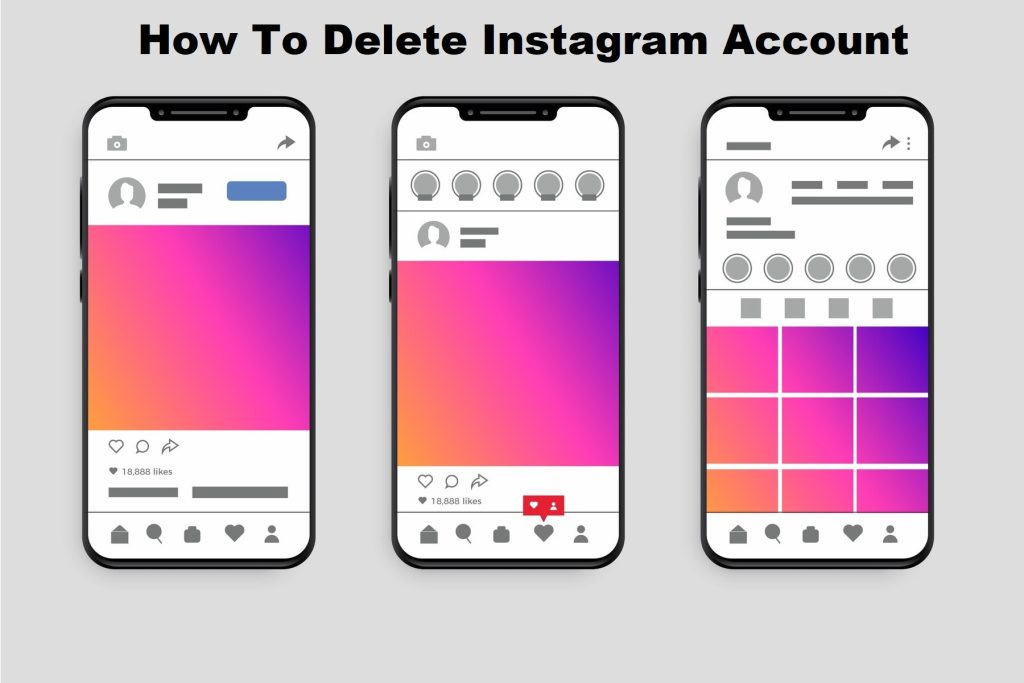
Table of Contents
- Understanding the Difference: Deactivate vs. Delete
- Preparing to Delete Your Instagram Account
- How to Deactivate Your Instagram Account Temporarily
- How to Delete Your Instagram Account Permanently
- Backing Up Your Instagram Data
- Troubleshooting Common Issues
- Dealing with the Aftermath
- Frequently Asked Questions (FAQs)
1. Understanding the Difference: Deactivate vs. Delete
Temporary Deactivation
Deactivating your Instagram account is a reversible process. It hides your profile, photos, comments, and likes until you reactivate it by logging back in. This option is ideal if you want to take a break from Instagram without losing your data and interactions.
Permanent Deletion
Deleting your Instagram account is an irreversible process. When you delete your account, all your data, including photos, videos, comments, and followers, will be permanently removed. You won’t be able to reactivate your account or retrieve any of the content or information you’ve shared on Instagram.
2. Preparing to Delete Your Instagram Account
Consider Your Decision
Before you decide to delete your account, consider the following:
- Do you want a break? If you just need a break, consider deactivating your account instead of deleting it.
- Do you need to save any data? Make sure you back up your photos, videos, and other important data before deleting your account permanently.
Inform Your Contacts
Let your friends and followers know about your decision if necessary, especially if you use Instagram for business or networking purposes.
3. How to Deactivate Your Instagram Account Temporarily
Step-by-Step Guide
- Log in to Instagram:
- You can only deactivate your account from a mobile browser or computer. Log in to Instagram.com using a web browser.
- Navigate to Your Profile:
- Click or tap your profile picture in the top right and select “Profile,” then click “Edit Profile.”
- Find the Deactivation Option:
- Scroll down and click “Temporarily disable my account” in the bottom right.
- Select a Reason:
- From the drop-down menu that’s next to “Why are you disabling your instagram account?” choose a reason for deactivating your account.
- Re-enter Your Password:
- Re-enter your password when prompted.
- Confirm Deactivation:
- Click or tap “Temporarily Disable Account.”
Your account is now deactivated and will remain hidden until you log back in.
4. How to Delete Your Instagram Account Permanently
Step-by-Step Guide
- Log in to Instagram:
- You must log in to Instagram via a web browser (mobile or desktop). Just know that this cannot be done through the app but browser.
- Go to the Delete Account Page:
- Visit the Instagram account deletion page. You can find this by navigating to Instagram’s Help Center and searching for “Delete Your Account,” or directly by using this URL: Instagram Account Deletion Page.
- Select a Reason for Deleting:
- From the drop-down menu, select a reason for deleting your account.
- Re-enter Your Password:
- Enter your password when prompted.
- Confirm Deletion:
- Click or tap “Permanently delete my account.”
Once confirmed, your instagram account and all data will be permanently lost and deleted.
5. Backing Up Your Instagram Data
Before permanently deleting your Instagram account, it’s crucial to back up your data. Here’s how you can do it:
Step-by-Step Guide
- Log in to Instagram:
- Log in to Instagram via the app or web browser.
- Go to Your Profile:
- Tap or click on your profile picture to go to your profile page.
- Access Settings:
- Tap or click on the three horizontal lines (menu) in the top right corner and select “Settings.”
- Navigate to Security:
- Tap or click “Security” and then “Download Data.”
- Request Data Download:
- Enter the email address where you want to receive the download link and tap or click “Request Download.”
- Confirm Your Request:
- Enter your password when prompted and confirm the request.
Instagram will compile your data and send you an email with a link to download your information. This process will only take up to 48 hours.
6. Troubleshooting Common Issues
I Can’t Log In to My Account
If you’re having trouble logging in to your account to deactivate or delete it:
- Reset Your Password: Use the “Forgot password?” option on the login page.
- Contact Instagram Support: If you’re unable to reset your password, contact Instagram support for assistance.
Deactivation or Deletion Option Not Visible
If you can’t find the deactivation or deletion option:
- Use a Web Browser: Ensure you’re using a web browser, as these options are not available through the Instagram app.
- Keep Your Browser Updated: Always make sure your web browser is up to date.
7. Dealing with the Aftermath
Reflect on Your Decision
After deleting your account, reflect on your decision and the reasons behind it. This can help you understand your relationship with social media and how it affects your well-being.
Explore Alternatives
Consider alternative ways to stay connected and share your moments:
- Other Social Media Platforms: Use other social media platforms that might align better with your needs.
- Private Sharing: Use private messaging apps to share photos and updates with friends and family.
Rebuilding Your Network
If you decide to return to Instagram or another platform in the future, you’ll need to rebuild your network. Keep in touch with important contacts through other means to make this transition easier.
8. Frequently Asked Questions (FAQs)
Can I Reactivate My Account After Deleting It?
No, the moment you delete your Instagram account permanently, it never be reactivated again. All your data will be permanently lost.
Will My Data Be Deleted Immediately?
No, Instagram may take up to 90 days to completely delete all your data from its servers. However, your account and data will not be accessible during this time.
Can I Use the Same Username Again?
Once your account is permanently deleted, your username will be available for use by others. There’s no guarantee that it will be available if you decide to create a new account in the future.
What Happens to Direct Messages?
When you delete your account, your direct messages will be deleted as well. They will no longer be visible to you or the recipients.
Can I Delete My Child’s Account?
If your child is under the age of 13 and you wish to delete their account, you will need to contact Instagram directly, providing proof of your relationship to the child.
What If I Change My Mind?
If you change your mind after deactivating your account, you can simply log back in to reactivate it. However, if you permanently delete your account, this action cannot be undone.
Is There a Way to Temporarily Disable My Account Without Deactivating It?
No, the only way to temporarily hide your account is to deactivate it. There is no other method to temporarily disable it without using the deactivation option.
Does it take time to Deactivate My Account?
Deactivation is immediate. Once you complete the deactivation process, your profile, photos, comments, and likes will be hidden until you log back in.
What Should I Do If My Account Was Hacked?
If your account was hacked and you can still log in, change your password immediately. If you cannot log in, use Instagram’s account recovery options or contact Instagram support for assistance.
Are There Any Alternatives to Deleting My Account?
Yes, besides deactivating your account temporarily, you can also make your account private, restrict or block specific users, or simply uninstall the app from your devices.
By following this guide, you should be well-equipped to either temporarily deactivate or permanently delete your Instagram account, depending on your needs. Always ensure you have backed up any important data before proceeding with permanent deletion, and take the time to consider your decision carefully.