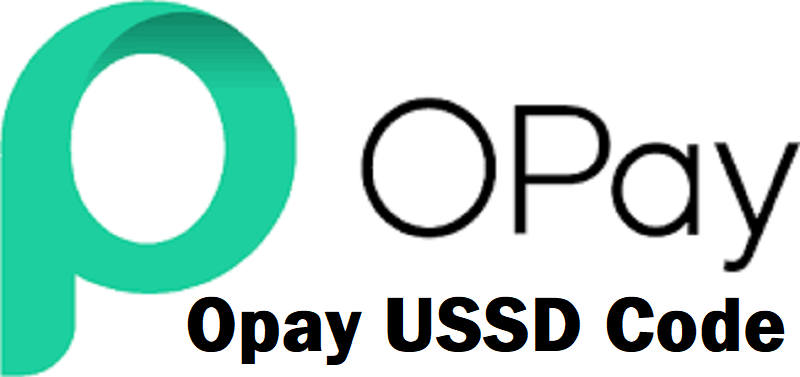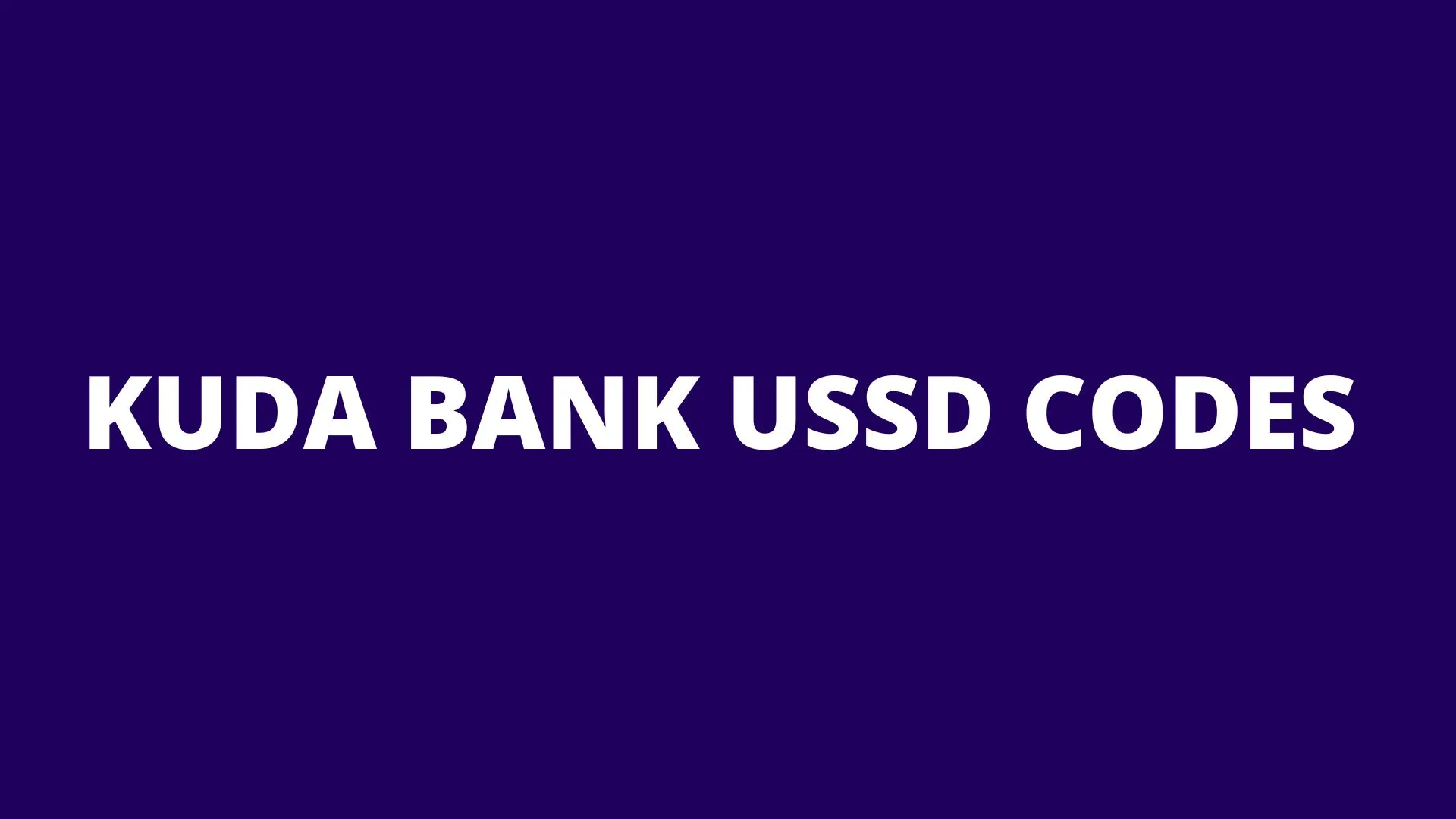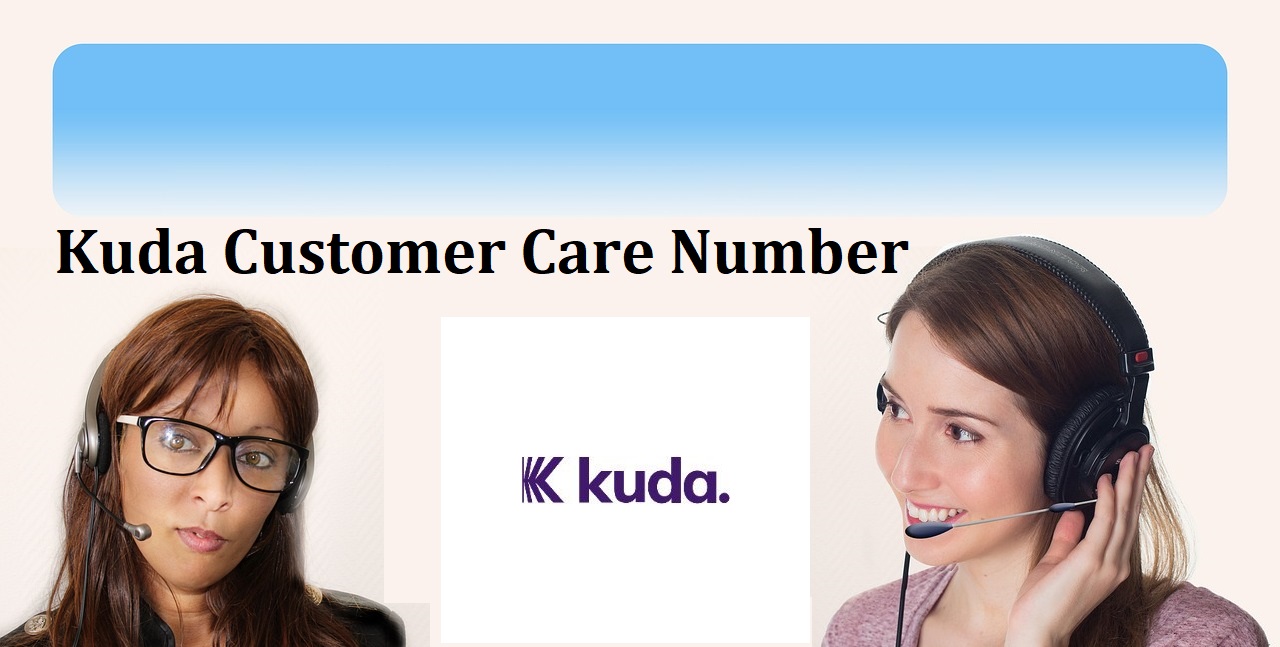How To Check UBA Account Balance In 3 Ways (Code, ATM & App)
Find Out How To Check UBA Account Balance Using USSD Code, Mobile App & ATM Card. These are easiest and fastest ways to check UBA Balance. Pin itShare
Pin itShare
The UBA account balance refers to the amount of money available in your bank account with the United Bank for Africa (UBA). Your account balance reflects the total of all the deposits, withdrawals, and any other transactions that have occurred in your account up to a specific point in time. It essentially shows how much money you have in your UBA account.
Your account balance is crucial information for managing your finances. It helps you keep track of your spending, ensures you have sufficient funds for your transactions, and allows you to monitor your overall financial health. It’s important to check your account balance regularly to avoid overdrawing your account and incurring fees, as well as to detect any unauthorized transactions.
See Also: UBA Transfer Code | How To Send Money Using UBA USSD Code
Table of Contents
ToggleDifferent Ways To Check UBA Account Balance
You can check your UBA account balance through various channels, including online banking, mobile banking apps, ATMs, SMS banking, or by contacting UBA customer service. The specific methods available to you may depend on the services offered by UBA and your personal preferences.
If you want to check your UBA account balance, you can typically do so through the following methods:
- Internet Banking: If UBA offers online banking services, you can log in to your account through their official website: https://www.ubagroup.com.
- Mobile Banking App: UBA may have a mobile banking application that allows you to check your account balance.
- ATM: You can use a UBA ATM to check your account balance. Insert your ATM card, enter your PIN, and choose the option to check your balance.
- SMS Banking: Some banks provide SMS services that allow you to check your account balance by sending a specific SMS code.
- Customer Service: You can also contact UBA customer service. They should be able to assist you in checking your account balance.
Now, let me provide you with accurate steps on how to check your UBA account balance easily, keep reading this post.
How To Activate UBA USSD Code
The first step is to activate UBA USSD Code that will enable you to many things with your account using UBA Code, but if you have done this already, skip this part.
To get started, you need to first dial the UBA magic code which is *919# on your linked SIM (phone number) to your UBA account.
Here is How;
- Dial *919#.
- Then, you get a prompt to Accept or Reject the network charge of N6.98. Press 919 to Accept or 2 to Reject.
- Go ahead and Accept by input 919.
- Next, you get a menu of UBA self-banking services and select 7 to check your balance.
- You get a prompt to Sign up for UBA magic banking.
There are two options to sign up for UBA Magic Banking USSD;
- Account with PIN.
- Prepaid with PIN.
- Select Account with PIN, which is 1.
- Enter your UBA Account Number (10 digits).
- Then, Input your 4-digit PIN.
- Confirm your PIN again.
You will get a notification that your UBA USSD banking has been activated successfully.
Now, let’s move to how to check the UBA account balance.
How To Check UBA Account Balance Using USSD Code
If you have activated the UBA USSD code before now and you have done a transfer with it before, all you should do now is dial the UBA magic code (*919).
- Press *919# on your mobile device.
- Select 7 to check the balance.
- Input your 4-digit transaction PIN.
- You get an SMS notification about your account balance from UBA.
UBA Balance Code | UBA Code To Check Balance
For instant check, use the UBA Balance Code (UBA Code To Check Balance), Simply dial *919*00# to get an instant Account Balance just like the way you get quickly check your data balance.
How To Check UBA Account Balance Using ATM Card
If you need to urgently check your account balance and do not have a mobile app or have activated your USSD code as stated above, you can easily use your ATM card to check your UBA account balance at any ATM stand or closeby POS Agent.
- Visit the nearest ATM.
- Insert your ATM card.
- Enter your 4-digit PIN.
- Go to check your account balance.
Or you can go to any POS agent near you and insert your ATM card in the POS machine, enter your PIN and your account balance will display on the POS machine screen.
See Also: Union Bank Transfer Code | How To Send Money Using Union Bank USSD Code
How To Check UBA Account Balance Using Mobile App
- Install the UBA Mobile App.
- Open the App
- Login to the UBA Mobile App.
- Go to your Account.
How To Check UBA Account Balance By Going To The Bank
- Visit any UBA branch near you.
- Go to their customer care support.
- Request for account inquiring/ Check account balance.
However, you know to be able to tell your account number to show it is you that have the account. if you visit your bank branch and want to request for anything regarding your account.
First, you must provide your account number, let’s see how to retrieve or check your UBA Account Number.
How To Check UBA Account Number Using USSD code
Now you have activated the USSD code, you can follow this method to get your account number.
- Dial *919#
- follow the prompt and enter 7 to check the balance.
- You will get an SMS containing your UBA account number and account balance.
See Also: UBA Customer Care Number, WhatsApp Number, Email Address
Conclusion:
I hope these methods are to check your UBA account balance with ease and security-wise are helpful to you?, you can also be able to Transfer money and buy Data from your UBA account using the USSD code.
I believe this guide helps you get a quick and trusted method to check your UBA account balance. Please don’t forget to use the comment box below if you have any question.
Checkout Similar Posts:
- UBA Transfer Code | How To Send Money Using UBA USSD Code
- UBA USSD Transfer Code | All UBA Bank Codes for Transactions
- First Bank Transfer Code – List Of All First Bank USSD Code
- Access Bank Transfer Code – List Of All Access Bank…
- How To Block All Bank ATM Card In Nigeria If Stolen/Lost
- How To Block UBA ATM Card Using USSD Code (Full Guide)
- Ecobank Transfer Code – List Of All Ecobank USSD Code
- NECO GCE Timetable 2023/2024 - Nov/Dec (DOWNLOAD PDF)
- FCMB Transfer Code – List of FCMB USSD Code: How To Activate
- Polaris Bank Transfer Code – List Of All Polaris USSD Code
- Opay USSD Code - Opay Transfer Code And How To Use It
- Kuda USSD Code: Kuda Bank Transfer Codes & How To Use
- Zenith Bank Code – List of Zenith Bank USSD Codes…
- Union Bank Transfer Code | How To Send Money Using…
- How to Check Your Home Depot Gift Card Balance